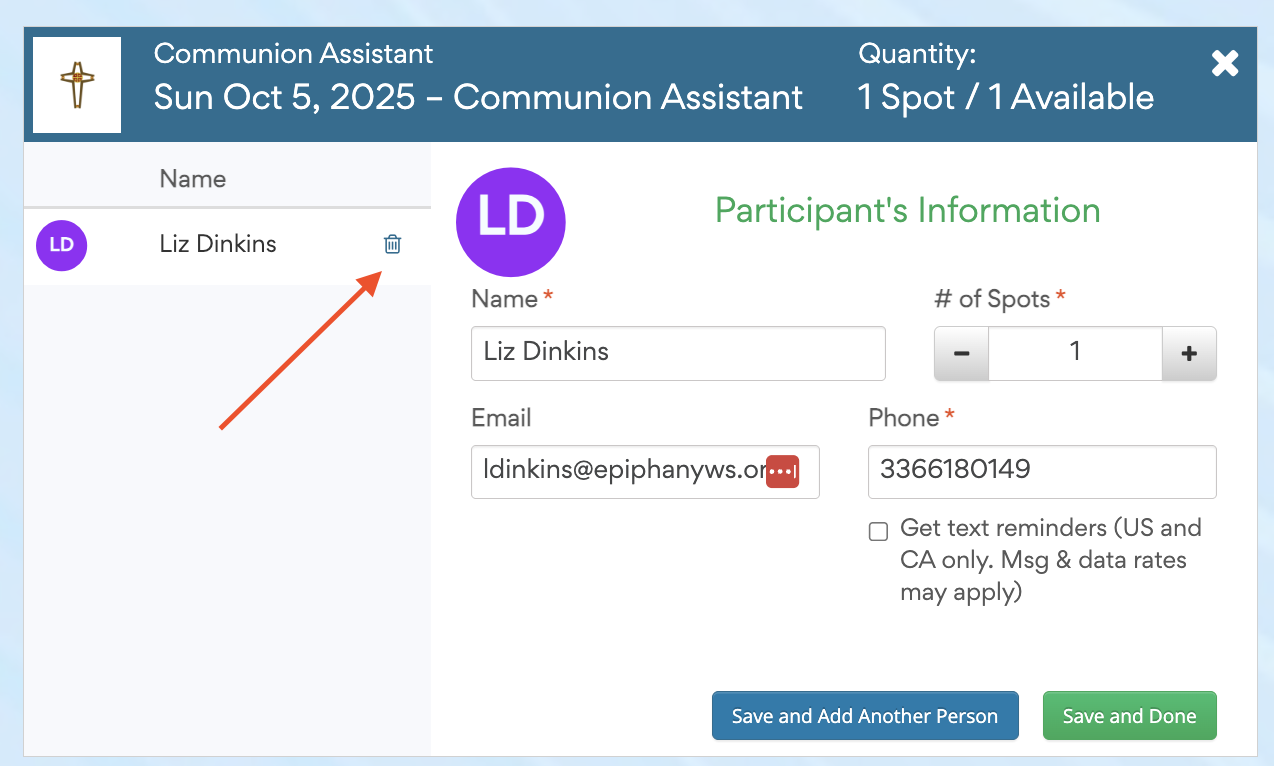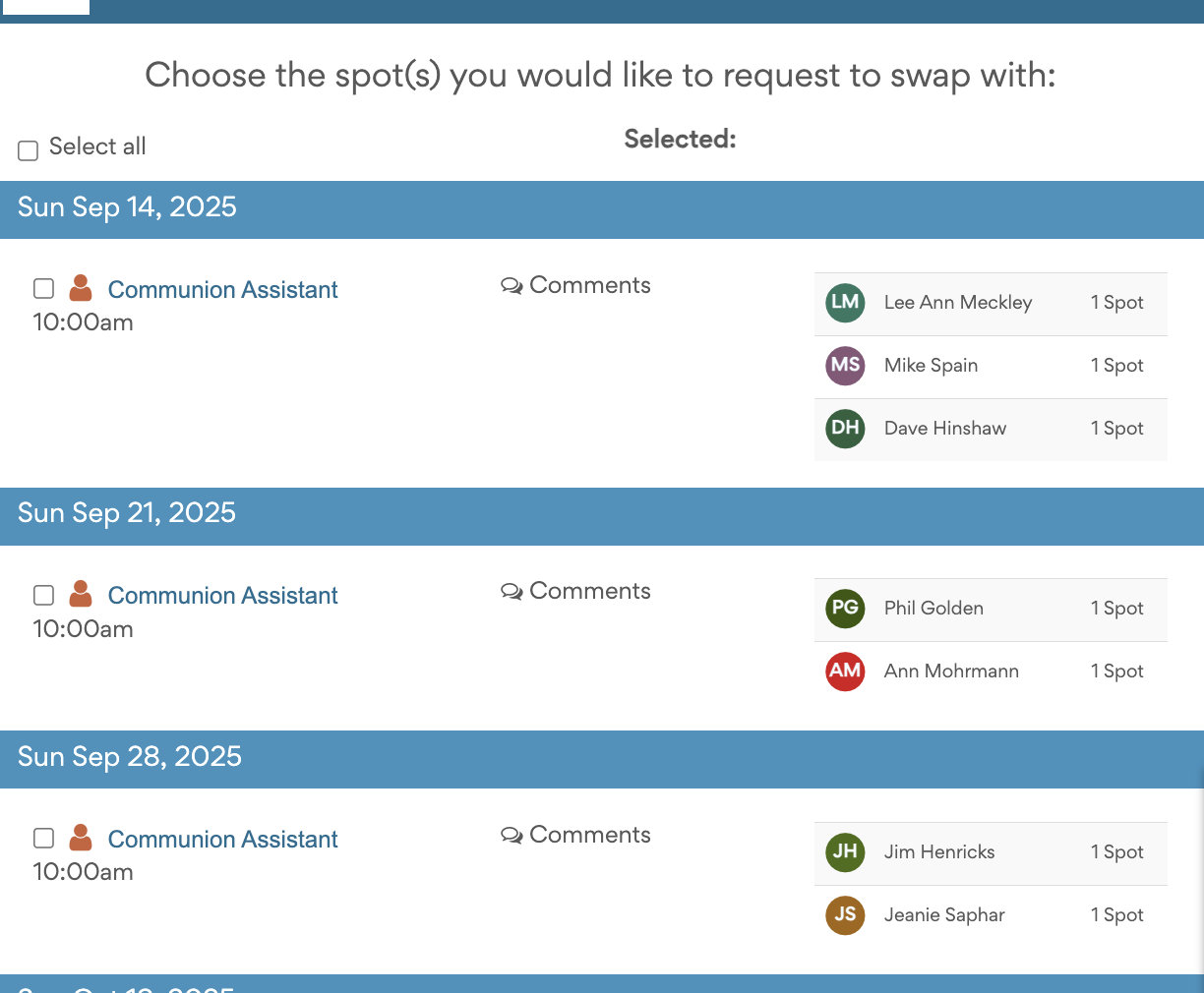SignUp.com Tutorial | I can’t serve on a date I’m signed up - what do I do?
Looking for General Help on SignUp.com and how to sign up : View this Tutorial
“I can’t serve on a date I’m signed up - what do I do?”
First of all - no problem! We know things come up and we’re happy that we’re a body together to fill in and support where we need.
With SignUp.com - there is the ability to not only schedule yourself, but also cancel shifts or switch shifts with another individual.
We first ask that if you cannot serve for a shift you’re signed up for - that you reach out to others on the team and see if they can fill in the shift - or switch with you.
Note: If you need a copy of others that serve on your volunteer team, please reach out to Melanie (mwright@epiphanyws.org)
If you’re unable to reach out to or find someone to cover for you, please reach out to Melanie asap, so she can assist.
Here are the steps you can follow to update the shift on Signup.com
Go to Our SignUp.com Page
Note: If you’d like to join a team you’re not currently serving with, please reach out to Melanie, to see if there’s any training.
Note: This is the page for worship leadership sign up, if you’re on a special team (ie ; signing up for an event; sending cards; or to volunteer with outreach, you’ll have a different link. Please reach out to your team leader for that link.) Otherwise, the steps should be the same.
Use the email where you’ve received signup.com notifications in the past. If we’ve signed you up, you might have to create a password.
The benefit to having an account is that you can see all the shifts you’re signed up for in one place and switch shifts with others - but it’s not required.
2. Locate the Shift you’re looking to edit
This can be found with the links in the “confirmation” or “reminder” emails that you received or by logging into SignUp.com and Clicking “My Shifts”
This can also be located by clicking on the assigned date and looking for your “role” (ie communion assistant)
3. Click on “My Spots”
Select if you want to Edit / Delete your spot
OR SWAP Your SPOT (switch with someone on another day)
Edit
To Delete your spot, click the trashcan next to your name.
To Change the Sign Up to Another Individual (not swap) - edit the name AND email address here
SWAP
Click the person you’d like to request a swap with - they will receive an email to approve the swap
Note: We suggest you reach out to the person first - not only on SignUp.com if you’re requesting a swap
4. Feel free to reach out to Melanie if you need assistance swapping or finding a person to cover a shift